YouTube has changed over time and has modified its interface as recent as March 30, 2010. Over the years it has given users additional tools for searching, many of which get little or no use. In this 2 part post I will show you how to use effective search strategies within YouTube so you get to what you want quicker and have lots of time for music and kitty videos (No, not that kind!)
Lets look at 1. Search Options and 2. Customize
1. SEARCH OPTIONS
Just below the YouTube SEARCH BOX (at the very top) there is a Search Option.
After typing for a video, you can limit your search by using search options
Click on Search Options
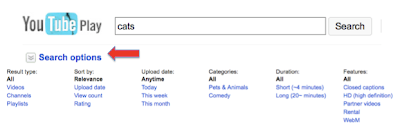 (see image below)
(see image below)You can now change your search options by TYPE, DATE, CATEGORIES. LENGTH, FEATURES, etc
For example - You can search for videos that were uploaded just in the last month, or videos that are short (less than 4 minutes) or videos that are High Definition (HD). This will greatly reduce the number of videos that you have to scroll through.
NOTE – Remember to click RESET OPTION (TOP RIGHT) once you are done with your current search; else it will keep your search options for the next search as well.
2. CUSTOMIZE
Scroll all the way to the very bottom of the page. (see image below)
 Look for the LANGUAGE/ LOCATION/ SAFETY MODE options
Look for the LANGUAGE/ LOCATION/ SAFETY MODE optionsClick Language: English
Choose your language. This will change the interface to the language of your choice. OK, this does not narrow down the number if videos, but it can be very useful for people comfortable in other languages (hence saving time!)
Now click Location: Worldwide
Choose the country from that you would like to view content (videos and channels). This will help when you are searching for videos specifically from another country (e.g. - Mexico, Spain, etc).
There is also a Safety Mode. By Default it is Safety Mode: Off
Clicking ON in the safety mode helps to negate listing videos that contain potentially objectionable material on YouTube. This can be useful if you are showing videos for your kids or in a classroom setting. (YouTube has a disclaimer that this is not 100% accurate, but it is quite useful) .
So there you go - 2 easy and effective ways to narrow down your searches.
Technologies discussed: YouTube, Search Strategies
Contact me:
Sujan Manandhar
Technology Integration Specialist,
Foreign Language Center
Ohio State University