Chronicles in educational technology - lessons, hardships, success stories, plans, humor and tragedies.
Tuesday, December 29, 2009
Coolest Technology of The Last Decade
Just the other day, I was thinking of some inventions that had made a mark in the last decade. Hence this list of technology that has made an impact in our lives. These are inventions that were available for the consumers, were easy to use, and changed the way we live our lives.
Here is my TOP 5:
I am curious to hear what you think about this list and what you think are the other technology that has changed our lives in the last decade.
Technologies discussed: GPS, Digital Video Recording, Digital Books, Netbooks, Smart Phones
Contact me:
Sujan Manandhar
Technology Integration Specialist,
Foreign Language Center
Ohio State University
Monday, November 30, 2009
Digital Story-telling With Windows Movie Maker - The Basics
Windows Movie Maker (WMM) is one popular tool for simple video editing. It can be easily used for digital story-telling and similar projects. Here I show you the WMM interface and how to create and share a very simple WMM project.
Always start off by creating a folder that will house all your files for the project – audio, video, images, and the WMM file. This will keep your project organized and will make moving the project simple, if the need arises.
Open WMM and save the new project in the folder mentioned above.
The WMM interface consists of 4 panes: 1) Tasks 2) Collections 3) Storyboard (or Timeline) 4) Preview
 Click on image above for details.
Click on image above for details.
1) The Tasks Pane has a list of various tasks related to the project e.g. capturing video, editing movie, etc.
2) The Collections Pane consists of the Video Effects and Video Transitions. In addition, all the files (video, images, etc) that your import for your project are housed and listed here before you actually use them.
3) Storyboard/Timeline Pane
The storyboard view shows the videos and images along with any transitions that you actually use in your project (from the collection)
The timeline view has nore details than the sory board view and includes – Video, Transitions, Audio/Music, and Title overlay.
4) The Preview Pane lets you preview your movie.
MAKING A SIMPLE MOVIE
(This is a very basic 4-step movie making process. Additional tutorials will cover other topics)
i) Add a video (or an Image) – Go to the Task pane. Under Capture Video, click Import Video (or Import Pictures). Find the video file in your project folder and click IPMORT. The video is imported to the collections pane. YOU ARE NOT DONE. Drag the video down to the Storyboard. Add another video or an image.
ii) Add Video Transition (or Video Effect) -In the Collections pane drop-down window at top, click on Video Transitions. Select a Transition that you like. Drag transition onto the timeline
You can preview any transition by double-clicking on it and watching in the Preview Window. NOTE – Transitions can only be added between videos or images.
iii) Add Title Overlays - Go to the Task Pane. Select Make Titles or Credits. Select the clip or image first, then proceed with instructions on screen for placement and text format. You can also add End Credits from this location.
iv) Saving to view- Go to the Task Pane and click Finish movie (or Ctrl-P). Choose your location (My computer, CD, etc). This may take several minutes to render, so make sure it is ready to finalize.
NOTE: Your WMM movie can be enhanced with a narration, additional audio, editing of the clips and other effects, but the steps above will get you started and on your way.
Technologies discussed: Windows Movie Maker, Video, Audio, Editing
Thanks: Rebecca Bias, Assistant Director, FLC, Ohio State University
Contact me:
Sujan Manandhar
Technology Integration Specialist,
Foreign Language Center
Ohio State University
Monday, September 28, 2009
Carmen Lite - Adding News Item
My boss (a professor) came up with an idea that should help most instructors. She stated that Carmen can have a simplified version that helps instructors basically know what they need the most – upload syllabus, upload some content, and manage grades. She called it ‘Carmen Lite’. I liked the idea and decided to purse this in order to help OSU instructors. I will provide here some of the most essential pages need to know Carmen without having to learn the entire Carmen system.
One of the most useful and important aspects of Carmen is the news page. Since this is what students see first when they enter the CMS. Instructors can input the most important items in this section – like the syllabus. Here is how you can do this. Lets upload your Syllabus file:
Go to your class homepage.
Click on the + icon (New News Item)
Type the HEADLINE
Type the CONTENT
You can also enter when the Item will be available in AVAILABILITY (Do not worry about this)
To add your syllabus file, Click ADD A FILE
- Browse and find a file your syllabus file your computer
- Click ADD
- Click UPLOAD.
Click SAVE
That’s it!
Contact me:
Sujan Manandhar
Technology Integration Specialist,
Foreign Language Center
Ohio State University
Thursday, July 30, 2009
Bing VS Google - Part 2
Microsoft has now partnered with Yahoo (after unsuccessfully trying to acquire it) and this will surely make the challenge with Google more interesting. Bing is now receiving favorable reviews from various circles and has also slowly increased its share. With Google challenging Microsoft in the operating system and Office software fields, the battle will only benefit the users again. That is what I am most gleeful about.
Bing has clearly seen the search engine from the perspective of the ‘regular’ person and has organized the page accordingly. The thing about the ‘regular’ person is that more and more people use the search engine for almost everything, hence blurring the lines.
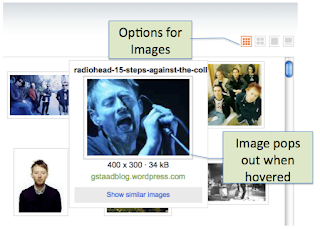
Some of the other useful features that Bing has highlighted (see/click images for details):
* Images can be quickly displayed in various formats (small, medium, large, with information) and pop out when hovered. More images are displayed if you wait.
* Videos will start playing when hovered, thus saving you time. (This could actually be a bit annoying since you can accidentally play a video when just moving around the page. Just hover out!)
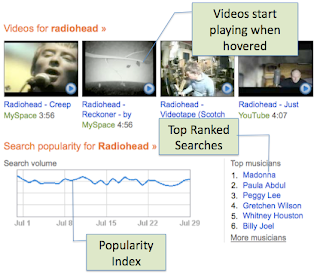
*Popularity index of the searched term is displayed in a time-line graph. This also shows the top-ranked searches in the same ‘category’ helping you find the most popular item in the searched ‘category’.
It will now be interesting to see if Google ups the ante and provides newer features. Google currently has over 70-80% (numbers vary) of the search engine market, but time will tell if Bing will make a ding in this share.
Contact me:
Sujan Manandhar
Technology Integration Specialist,
Foreign Language Center
Ohio State University
Tuesday, July 14, 2009
People Make the VC Technology Tick!
Video Conference (VC) technology is getting better and IP based VC is improving since most sites follow the H.323 standard and have similar equipment. But the fact that there are still different types of audio and video equipment, varying broadband, echo cancellation devices, etc makes things a lot trickier. And in our case, the fact that more than 2 sites were involved over a bridge, made things a lot more complicated.
 I have stressed before of the need to test and maintain protocols on VCs. But in the case of important VCs, it may also be important to personally know the staff that drive these systems. Since this was a 3-week program, I had the chance to go and meet the tech people from the other 2 universities. At first I thought that this was unnecessary, but in hindsight that was one of the most important factors that helped to make this event work. Knowing the staff at the 2 sites personally, and how they interact with technology and people was directly responsible for increase in the response rate during tech issues. Knowing who to contact and what type of response – speed, method, language – was expected helped tremendously in a situation where the technology was complicated and needed a lot of attention.
I have stressed before of the need to test and maintain protocols on VCs. But in the case of important VCs, it may also be important to personally know the staff that drive these systems. Since this was a 3-week program, I had the chance to go and meet the tech people from the other 2 universities. At first I thought that this was unnecessary, but in hindsight that was one of the most important factors that helped to make this event work. Knowing the staff at the 2 sites personally, and how they interact with technology and people was directly responsible for increase in the response rate during tech issues. Knowing who to contact and what type of response – speed, method, language – was expected helped tremendously in a situation where the technology was complicated and needed a lot of attention. Moral of the story: Though VC technology has taken over some of the person to person contact, knowing your business partners personally alleviates some of the headaches that technology itself brings.
Moral of the story: Though VC technology has taken over some of the person to person contact, knowing your business partners personally alleviates some of the headaches that technology itself brings.Technologies: Videoconferencing, Polycom, H.323
Contact me:
Sujan Manandhar
Technology Integration Specialist,
Foreign Language Center
Ohio State University
Wednesday, June 10, 2009
Bing VS Google - Part 1
I have not been a supporter of Microsoft and its product and naturally stayed away from its BING search engine, touted to be (one day) better than GOOGLE. The very thought of something replacing Google is blasphemous to many since we google more than we eat and sleep.
In the last few days I went over BING in some detail and looked at some features. (This post deals with organization and layout). Here are some interesting (& different) features:
Organization in Bing is a bit different and depending on how you like your placement, you might prefer this to Google!
(SEE IMAGE Below)
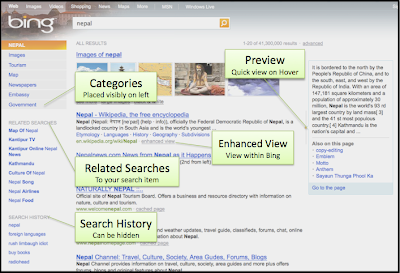 The search results are divided into categories and these are placed visibly on the left panel of the page (and also within the results). This keeps the layout neat.
The search results are divided into categories and these are placed visibly on the left panel of the page (and also within the results). This keeps the layout neat.Below this left panel of categories are the related searches that list other items that are similar to the searched term. This can be a useful tool.
The search results (but not all) can be previewed when you hover your mouse pointer at the right side of the search result(s). This quick view can be a useful time saving feature during your searches.
There is also an enhanced view (I think only) for Wikipedia items that you can view within the Bing page. This might be helpful in quickly getting information while still staying within the search engine and other categories that Bing displays.
Bing also lists your search history helping you track your searches (this can be modified for privacy reasons).
Bing might have a long way to go to beat Google considering Google is well established, but the new features might give users and Google itself something to think about! Just to have another strong search engine is what the end-users need!
Technologies: Google (Search Engine), Bing
Contact me:
Sujan Manandhar
Technology Integration Specialist,
Foreign Language Center
Ohio State University
Friday, May 8, 2009
Flying Over Google Earth
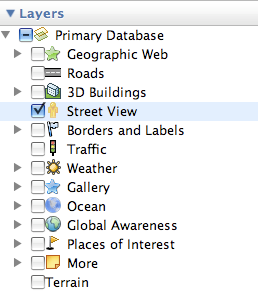 We went through the basic navigation quickly since I thought it would be cool to play around with some of the PLACES and LAYERS panels. We had a birds-eye view of Madrid (Spain) and marked our own places (called place-marking). We were able to see 3-D renditions of monuments, look at live weather, come eye-level close to the streets of Madrid (amazing!) and literally walk up and down these streets (called ‘street view’). We were able to look at historical imagery (a time-line of sorts) and see how it has changed over time. I could tell the workshop attendees were having a lot of fun!
We went through the basic navigation quickly since I thought it would be cool to play around with some of the PLACES and LAYERS panels. We had a birds-eye view of Madrid (Spain) and marked our own places (called place-marking). We were able to see 3-D renditions of monuments, look at live weather, come eye-level close to the streets of Madrid (amazing!) and literally walk up and down these streets (called ‘street view’). We were able to look at historical imagery (a time-line of sorts) and see how it has changed over time. I could tell the workshop attendees were having a lot of fun!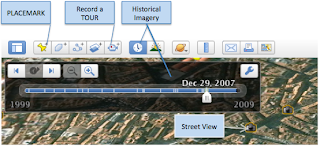 One of the best (and overlooked) feature is ‘recording a tour’ (requires some prior planning). The best way to use it is to have placemarks of places that you want to show and then record a tour (with your own voice-over) along with photos, 3-D views, current weather conditions and the whole enchilada. Your imagination will run crazy!
One of the best (and overlooked) feature is ‘recording a tour’ (requires some prior planning). The best way to use it is to have placemarks of places that you want to show and then record a tour (with your own voice-over) along with photos, 3-D views, current weather conditions and the whole enchilada. Your imagination will run crazy!I encourage educators (and others) to look at GE closely and see how such related information can be added to your info-bank as you make your classes more visual and interactive.
Technologies: Google Earth, Youtube, Online Images
Contact me:
Sujan Manandhar
Technology Integration Specialist,
Foreign Language Center
Ohio State University
Tuesday, April 28, 2009
Banging Heads With the Videoconference System!
The Foreign Language Center added a new mini videoconference room (in addition to the Kermit L. Hall Videoconferencing Center) to accommodate smaller videoconferences – for thesis defenses, interviews, one-on-one meetings and language instruction, etc. The room is equipped with a new Dell Optiplex 755, a Sony Bravia KDL46V4100 LCD TV and Bose Companion II Speakers. If all this sounds snazzy, it is! We do have excellent equipment. The software for videoconferencing is Polycom PVX and this might be where the problem is!
 The IS department installed the software (since only they have admin privileges) and instantly we had issues. But I was told that the software worked well in the past. During the first few weeks we were unable to make any consistent IP calls. After several attempts by the IS staff and weeks of tests, it looked like we were finally able to call ALL numbers. All fine I’d thought!
The IS department installed the software (since only they have admin privileges) and instantly we had issues. But I was told that the software worked well in the past. During the first few weeks we were unable to make any consistent IP calls. After several attempts by the IS staff and weeks of tests, it looked like we were finally able to call ALL numbers. All fine I’d thought!About a month ago, the University of St Andrews tried to connect with this room for a conference. But after several unsuccessful attempts we decided to scrap this and talk on the phone. A massive trial-and-error and elimination process later, we discovered that this room is NOT able to RECEIVE any calls from external stations. So began all the ‘fixes’ that I have tried. Some experts say it’s got to do with the firewall settings. The IS staff checked for that and everything else related. No luck! Weeks later, some other experts say it was with the software settings and I checked and rechecked and rechecked and rechecked (not a typo) for all possible setting errors. After about 6 weeks of all this – I’m giving up!
I guess the solution is to reinstall the software but I am skeptical that this will work. And if that does not work then we have to redo all of this with another software. I’m not going to be the usual calm person then!
Technologies: Polycom PVX, Videoconferencing, Network (access/privileges)
Contact me:
Sujan Manandhar
Technology Integration Specialist,
Foreign Language Center
Ohio State University
Wednesday, March 11, 2009
Class Videos On YouTube – Again!
 As mentioned, I have been working on videos for Dr. Smith in her Spanish conversation class to upload presentations to YouTube (for grading, sharing, reference, etc.). Considering I have worked with YouTube and have already done this for Dr. Smith, this session was going to be a breeze. That's what I'd thought.
As mentioned, I have been working on videos for Dr. Smith in her Spanish conversation class to upload presentations to YouTube (for grading, sharing, reference, etc.). Considering I have worked with YouTube and have already done this for Dr. Smith, this session was going to be a breeze. That's what I'd thought.I had this marked on my calendar and was 'ready'. I had the Canon miniDV Camcorder loaded on a tripod and connected to the same Sony Microphone (ECM – MS957) that I had used successfully before. Once again, the whole taping session was smooth sailing. That's what I'd thought.

Half a day later I realized that the microphone was the culprit (I like to blame things on inanimate objects!). The microphone had enough juice for a test, but that was it. So the rest of the session had NO audio. Lesson learned - test your batteries; do not hesitate to use new(er) batteries. Luckily, Dr, Smith was nice enough to ask the class to redo the entire set of presentations. I had to re-tape everything, edit them again, and then only upload them to YouTube. Everything went well. Thats what I'd thought!
One Saturday morning at 1:30AM, I received an email from a student mentioning that the group videos were actually NOT private and that others could see them as well. Sheeesssshhh! All that group levels, members, uploading and then (only) adding to the group, was all a waste of time. So here I am at 2:00 in the morning making the videos 'private' and allowing just the class (Youtube allows 25 people) to view the videos.
Technologies: YouTube, iMovie, Video Taping, mini DV Camcorder, Video Editing, Video-sharing.
Contact me:
Sujan Manandhar
Technology Integration Specialist,
Foreign Language Center
Ohio State University
Class Videos On YouTube – A Good Mix?
 (2 part post – This is Part 1)
(2 part post – This is Part 1)The last few weeks have been busy with videos, videos, and more videos. Hence the slight delay in the posts.
I have been working on videos for Dr. Smith in her Spanish conversation class to videotape the students during the presentations and uploading these to YouTube. This is neat since we can have an archive of the presentations that students and faculty can watch (again) for various reasons (grading, sharing, reference, etc.)
Planning, as I mention often is quite important. The first session I had this quite figured out. I had the (easy-to-use) Canon miniDV Camcorder loaded on a tripod and connected to a studio Sony Microphone (ECM – MS957) also on a professional stand. Extra tapes. Good background. The whole taping session was smooth sailing.
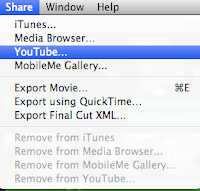 But of course, if things were that easy…First of all, edits were trickier than I’d thought they would be. The 2-click upload to YouTube did not work for me, since I needed the videos to be in a group within my account. (This feature only permits videos uploaded to your account – not into groups/folders). So something I was hoping would take minutes o edit and upload was now taking 3 times the work, since I had to put the movies into my computer, upload them into the group, and then make them private (another feature in YouTube).
But of course, if things were that easy…First of all, edits were trickier than I’d thought they would be. The 2-click upload to YouTube did not work for me, since I needed the videos to be in a group within my account. (This feature only permits videos uploaded to your account – not into groups/folders). So something I was hoping would take minutes o edit and upload was now taking 3 times the work, since I had to put the movies into my computer, upload them into the group, and then make them private (another feature in YouTube).All in all, the project was a success since the students enjoyed the videos, and Dr. Smith was able to view them when desired and assign more accurate grades.
Technologies: YouTube, iMovie, Video Taping, mini DV Camcorder, Video Editing, Video-sharing.
Contact me:
Sujan Manandhar
Technology Integration Specialist,
Foreign Language Center
Ohio State University
Tuesday, February 10, 2009
Web 2.0 in 2.0 Hours!
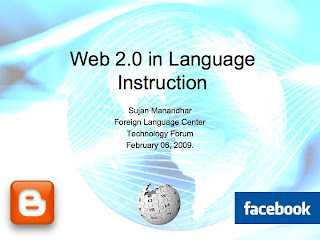 The learners – faculty and staff from the various language departments at the Ohio State University – were a very curious bunch with genuine desire to incorporate 2.0 facets along with a healthy dose of ‘how the heck will Facebook and MySpace help in my class?’ feeling. We dove into the intros and rise of Web 2.0 and some major pedagogy (heavy!) and looked into adding 2.0 aspects into the classroom. Blogs (with Blogger) and Wikis (with PB wiki) were the natural candidates for hands-on creation and we went into these with very little difficulty, with occasional questions. By the time we completed creating these, time was ticking away.
The learners – faculty and staff from the various language departments at the Ohio State University – were a very curious bunch with genuine desire to incorporate 2.0 facets along with a healthy dose of ‘how the heck will Facebook and MySpace help in my class?’ feeling. We dove into the intros and rise of Web 2.0 and some major pedagogy (heavy!) and looked into adding 2.0 aspects into the classroom. Blogs (with Blogger) and Wikis (with PB wiki) were the natural candidates for hands-on creation and we went into these with very little difficulty, with occasional questions. By the time we completed creating these, time was ticking away.Facebook and Myspace has some educational merits, but the returns seem minimal to me. I like the collaborative efforts these social networks provide, but long-term gain is debatable. I think video upload sites like Youtube certainly can be a strong educational tool as well. Podcasts and vodcasts are great tools for sure, but the efforts needed to create these are not small.
The bottom-line (as suspected) was that faculty are willing to learn and incorporate these tools into their curriculum, but time is a deterrent. Additional technical guidance and support can help pave the way for 2.0 in classrooms.
Technologies: Web 2.0, Blogs, Wikis, Social Networks, Podcasts, Video-sharing, Youtube, Facebook, Myspace.
Contact me:
Sujan Manandhar
Instructional Aids Associate,
Foreign Language Center
Ohio State University
Thursday, January 29, 2009
Technology Workshops - Easy as 1, 2, 3?
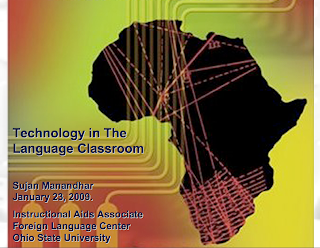 Tech workshops are quickies to learn something new or brush up on something you have not used in a while. Having been to a few of these in recent times and getting utterly bored in a good number of those, I was faced with a dilemma since I had to conduct a workshop for a department here at OSU.
Tech workshops are quickies to learn something new or brush up on something you have not used in a while. Having been to a few of these in recent times and getting utterly bored in a good number of those, I was faced with a dilemma since I had to conduct a workshop for a department here at OSU.So how was I to keep this thing not boring and still be able to deliver these ‘techy’ materials? Though I had conducted workshops in the past, I wanted a new look and certainly not put the attendees to sleep. Once again, I referred to my friend, ‘google search’ and looked up some technology workshops. God there are some awful ones out there! Youtube is loaded with a million bad ones and some good ones too. After viewing a bunch of these and reading several other ones, I was equipped with some really good ideas.
- Know your material – (This one’s a gimme!) It’s almost impossible to know everything with tech material, but expect some questions from the group. I pointed out the breadth of the material to be covered and encouraged future sessions.
- Keep the group small and manageable – This was you can have an interactive session.
- Keep it (slightly) informal – I took the time to know each of them personally and also their tech skills before we began so I knew who would require more/less time.
- Tailor the material – Even if you get some or most of the content from various sources, keep the examples and subject matter relevant to your group. I researched actual examples that pertained to my group.
- Show the basics only – Whatever level be it, just show them how to get started and have them experiment with the rest on their own. I took the time during the workshop to make sure they got the basics and encouraged them to use the HELP pages or refer to other sources. I took extra time to show them where to get help after the workshop.
- Examples of use. I told then stories of how others use them and how others were (also) having difficulty using them in the beginning.
Technologies: MS PowerPoint, Classroom Management Software, Carmen, Blogs, Podcasts.
Contact me:
Sujan Manandhar
Instructional Aids Associate,
Foreign Language Center
Ohio State University
Wednesday, January 7, 2009
An Apple, An Orange Or A Hippo For Group Documents!
However, there seems to be some confusion about what these technologies are and what they do! Though most Web 2.0 technologies do not have rigid definitions/standards, each has a general purpose and should be used appropriately.
A blog (or weblog) is a term used to describe an online page (or web site) that maintains an ongoing chronicle of information. A blog also allows document collaboration via multiple authors but that’s not what really a blog is, especially when there are better tools out there. That is more a wiki. According to wiki.org a “Wiki is a piece of server software that allows users to freely create and edit Web page content using any Web browser.” Wikipedia defines it as “a page or collection of Web pages designed to enable anyone who accesses it to contribute or modify content.” This fits the need of a class collaborative document. A web group (e.g. google group, yahoo group) can also be used to collaborate on a document and exchange ideas to develop a group document. Most wiki and web-group technology is free and easy to use.
It is important to know what all these ‘new’ technologies do (& can do) before using them in curriculum (or elsewhere). Misuse can be a major turn-off and can actually deter the students. Know your blogs, wikis, 2.0s, ducks, apples and oranges!
Technologies: Weblog (blog), wiki, google group, yahoo group, Web 2.0
Contact me:
Sujan Manandhar
Instructional Aids Associate,
Foreign Language Center
Ohio State University





